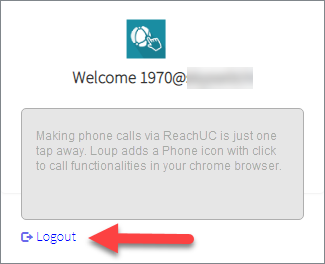Google Chrome Loup for ReachUC
The Loup for ReachUC extension is single sign on meaning your current PBX login can be used to login and will allow you to initiate Click-to-Dial from your extension to any phone number found in a webpage it will also give screen pops inside any supported CRM when receiving a call.
To download and install just go to ReachUC Integrations and click on CRM Integration Powered by ReachUC.

This will then open up the Chrome Web Store page for the extension where you can click on the Add to Chrome button to start the installation. A confirmation pop-up will appear, just click on Add extension button to confirm.
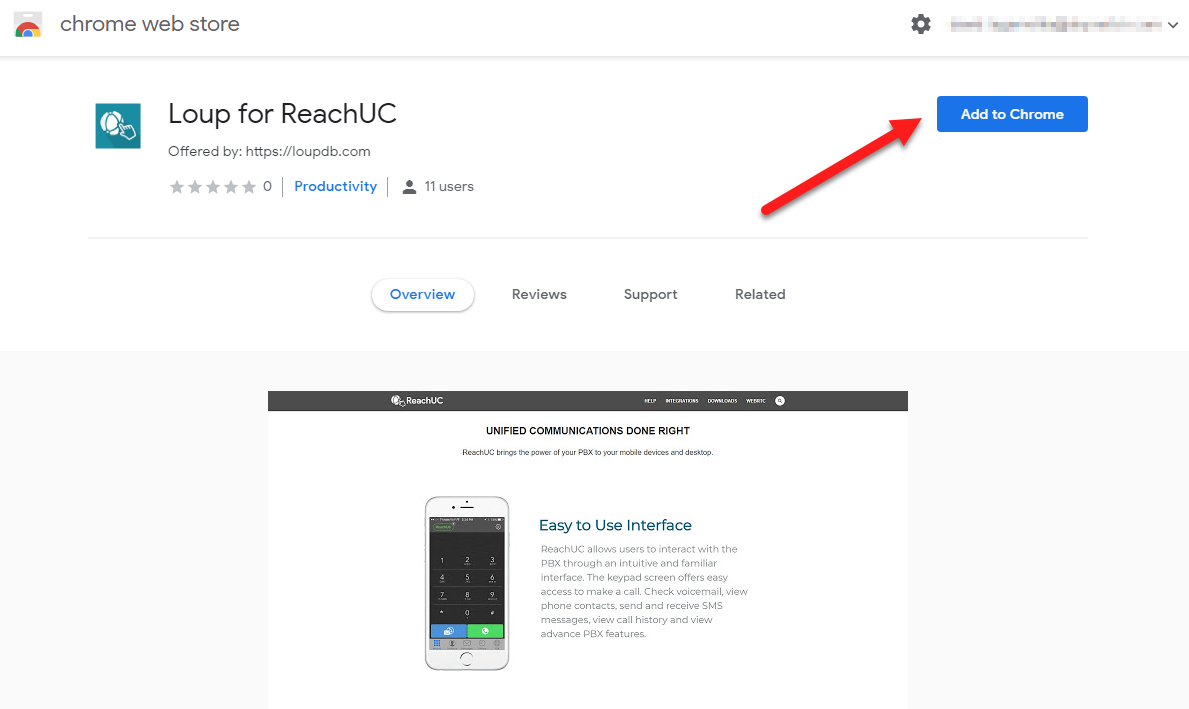
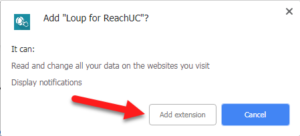
Once the extension has been installed it will show a confirmation dialog and a new icon will appear on your browser.
![]()
To login simply click on the extension icon and enter your PBX credentials and in the URL dropdown choose the CRM you would like to use for screen pops.
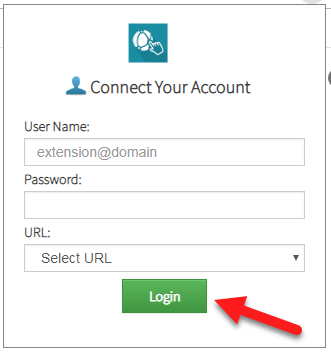
To use the Click-to-Dial feature simply find any phone number from any open webpages, highlight the number and right click on the highlighted number and a menu will appear. Click on Call to initiate a call from your extension.
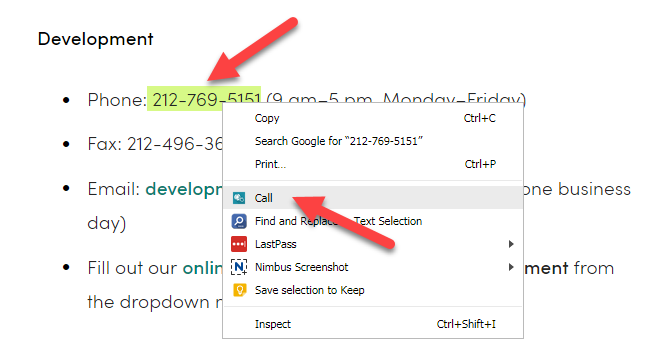
With the integration into your chosen CRM a screen will appear whenever you receive a call to your ReachUC with info from the CRM based on the incoming call’s phone number. Below are some sample screen pops.
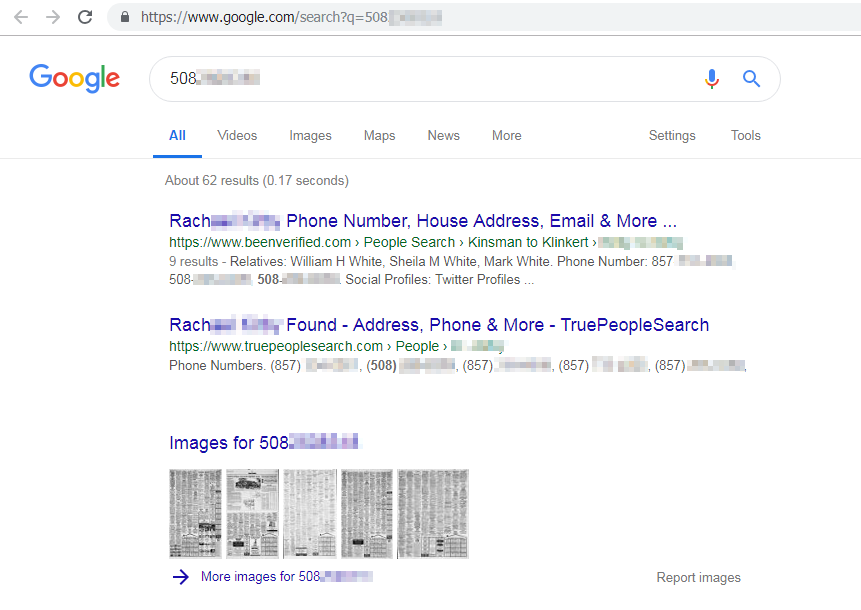
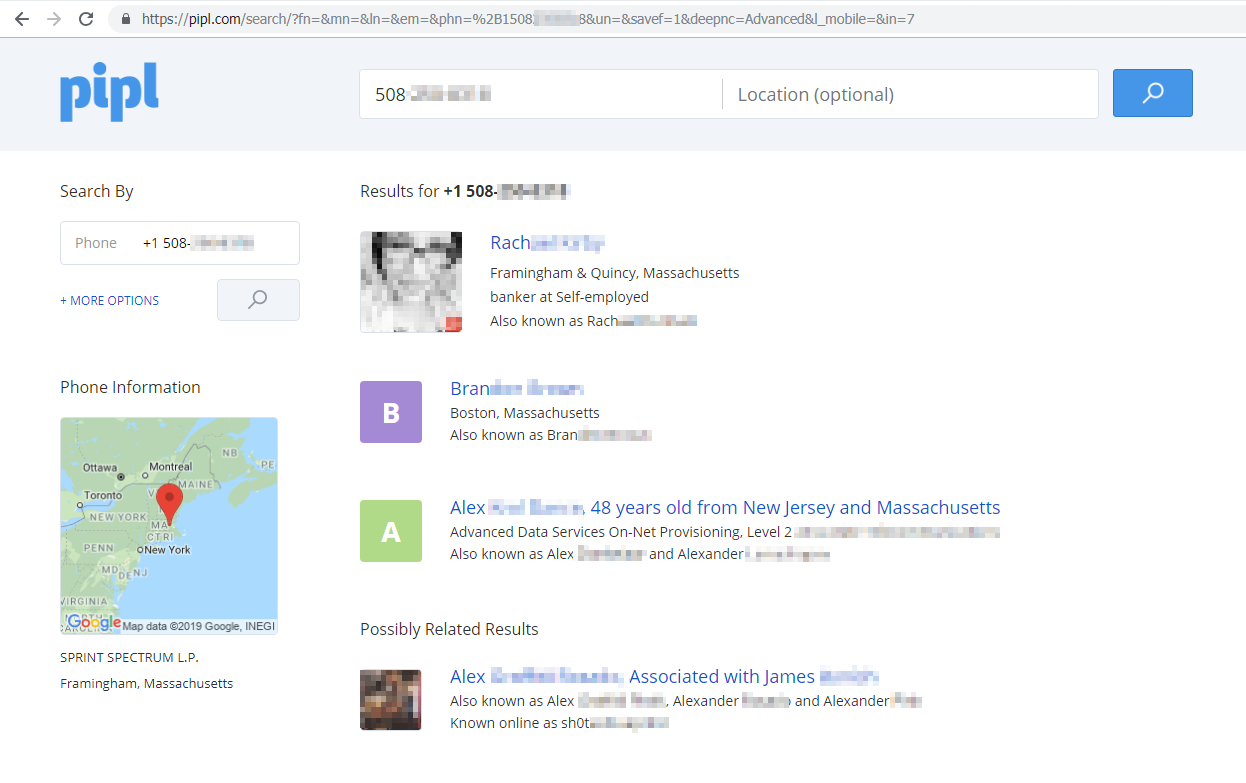
To Log Out click on the extension icon and press the Logout button. (Note: To change CRM or choose another URL you will have to logout and login again.)