Android Contacts
This article will discuss the various features found on your ReachUC Contacts page.
View Device or PBX Contacts
You can browse not just your contacts on the device but also your PBX contacts by clicking on Address Book and then choosing PBX from the menu.
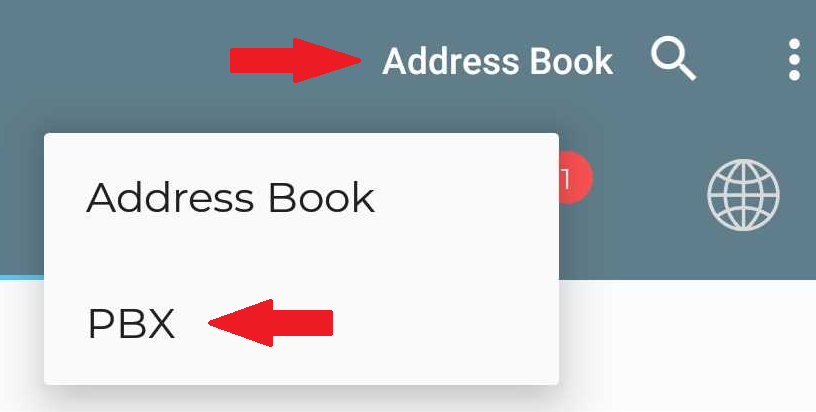
Search Contacts
By pressing on the Search icon ![]() you can narrow down the displayed contacts by typing in the search box or you may also click on the microphone
you can narrow down the displayed contacts by typing in the search box or you may also click on the microphone ![]() icon for voice to text translation.
icon for voice to text translation.
![]()
Add Contact
You may add a contact by pressing on the floating Add Contact icon ![]() found on the lower right portion of the screen. This will open the add contact page where you can fill in the contact’s details. (Note: Saving as PBX contact is not an available option.)
found on the lower right portion of the screen. This will open the add contact page where you can fill in the contact’s details. (Note: Saving as PBX contact is not an available option.)
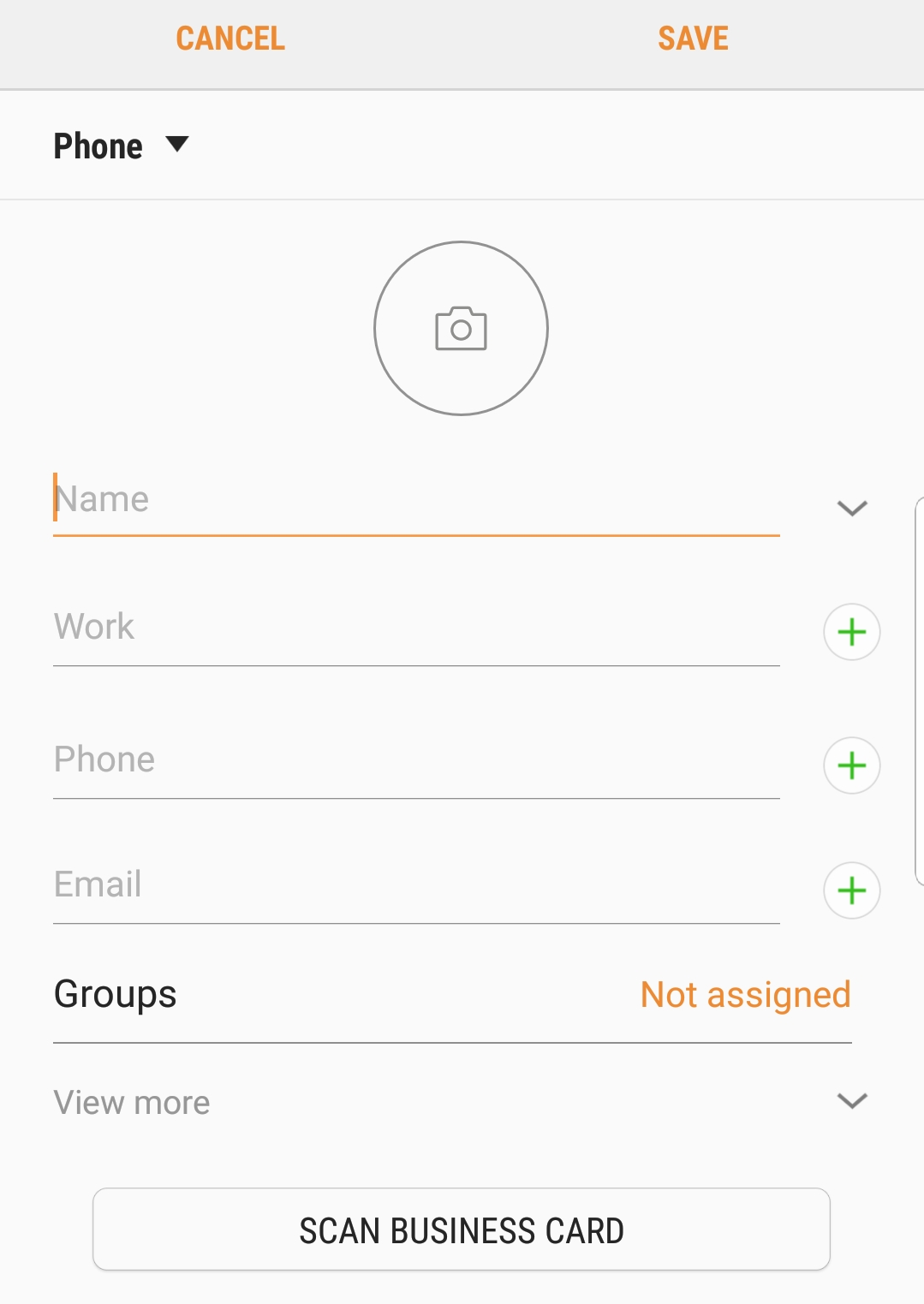
View Contact Details
By clicking on the contact name you can view the details for the contact. You may also edit the contacts details (only for device contacts) from here by clicking on the pencil icon ![]() .
.
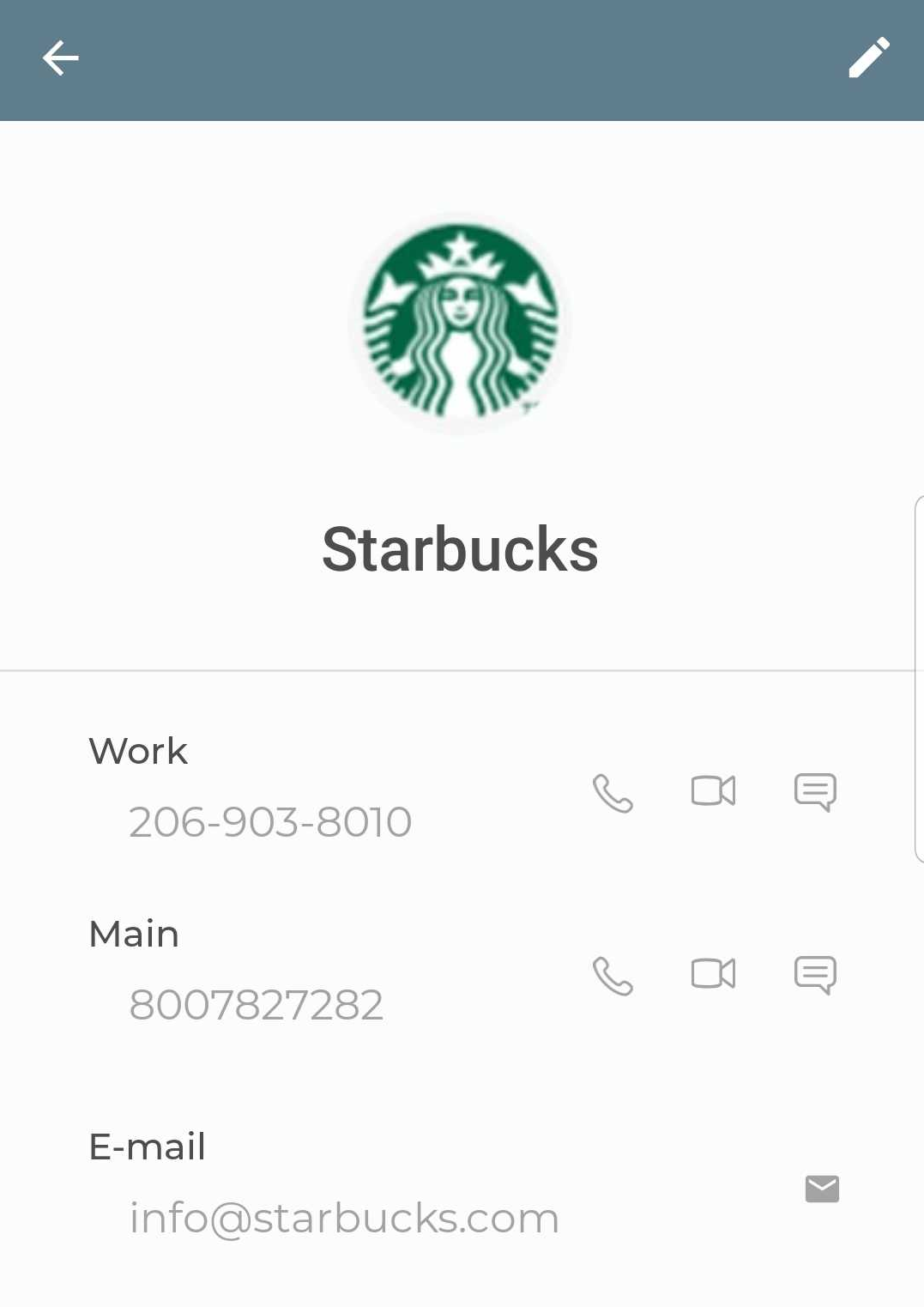 |
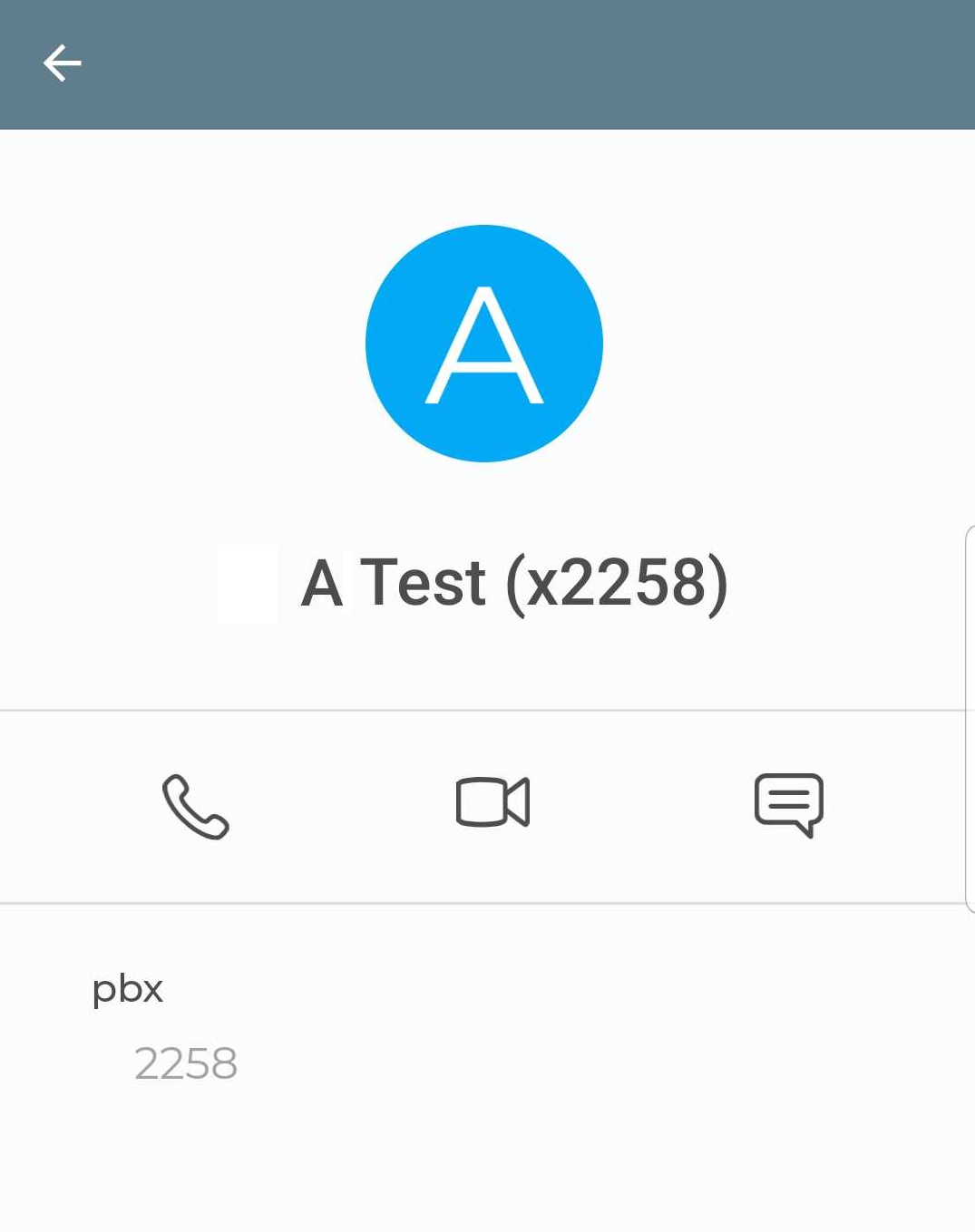 |
Contact Actions
From the contacts page you can initiate the following actions via the corresponding icons beside the contact name, extension, or phone number:
Note: For contacts with multiple numbers you may have to open the contact’s details to see the icons.
| Voice only call | |
| Video call | |
| SMS / Chat message |