Troubleshooting (Reporting a Problem)
When something does not work right with ReachUC, the best way to get help and report a problem is to send the support team your application logs. This can be done directly from the ReachUC Mobility app. (Note: Instructions below assume that SIP Logging is initially disabled on the mobile/desktop app.
Note: If you are experiencing call quality problems on your ReachUC Mobility app please report it first by following the instructions in our last Last Call Quality Feature article. If advised to get SIP logs then follow the instructions below.
For iPhone
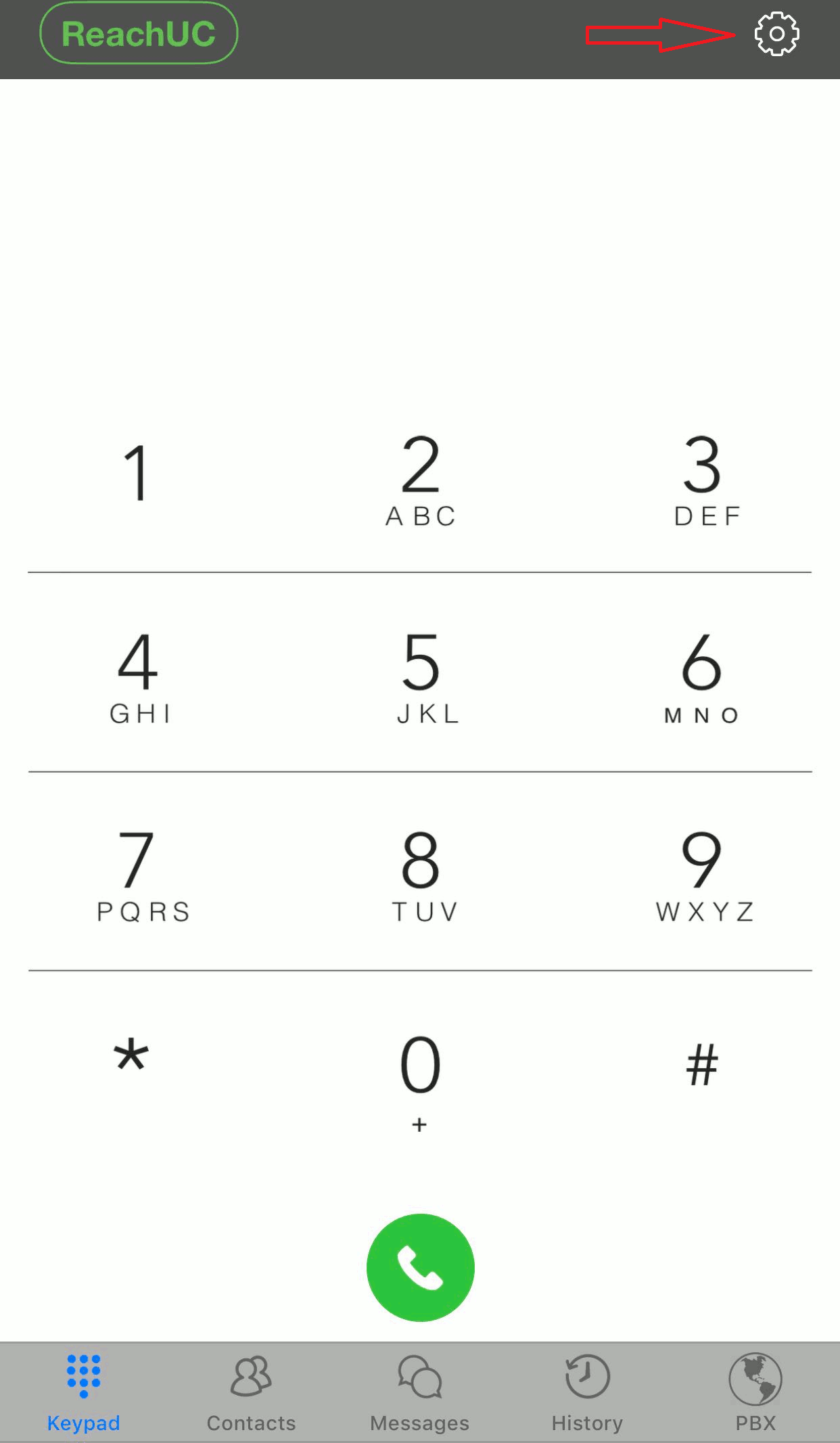 |
|
For Android
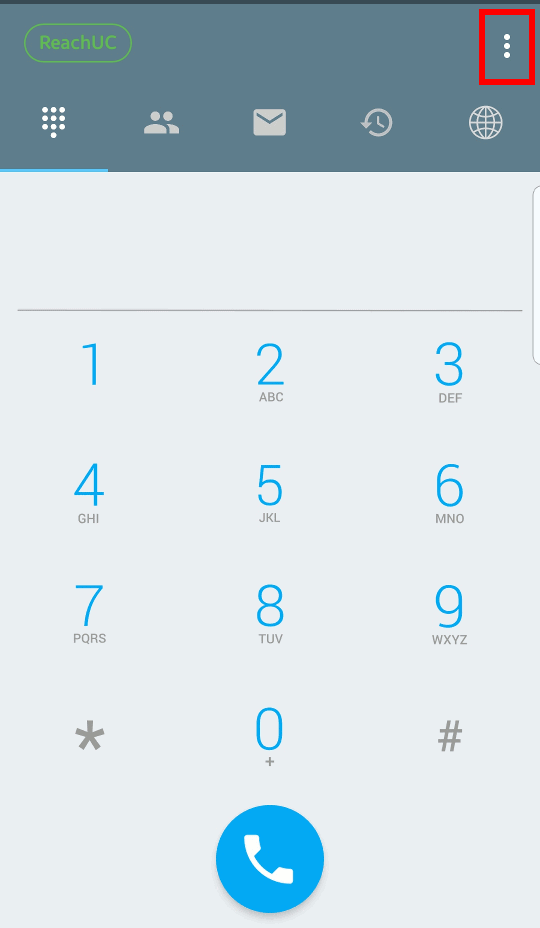 |
|
Web-Based App
Open the menu and select Settings. Go to Log (under General) to see the logs. When reporting an issue to support, download the log file and attach it to your correspondence.
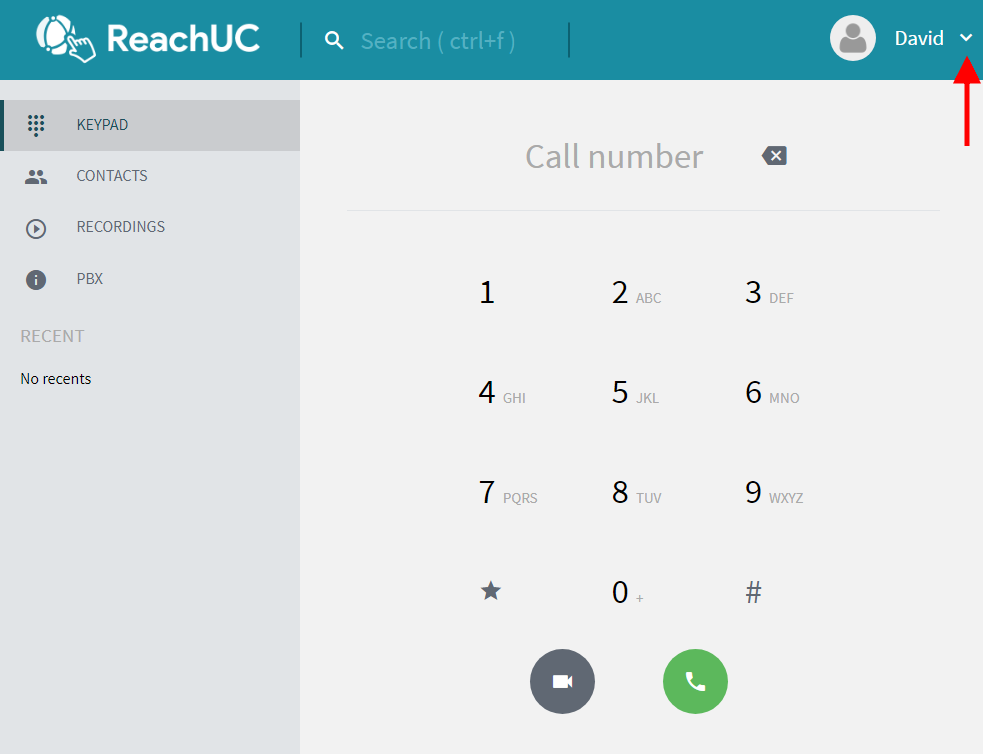
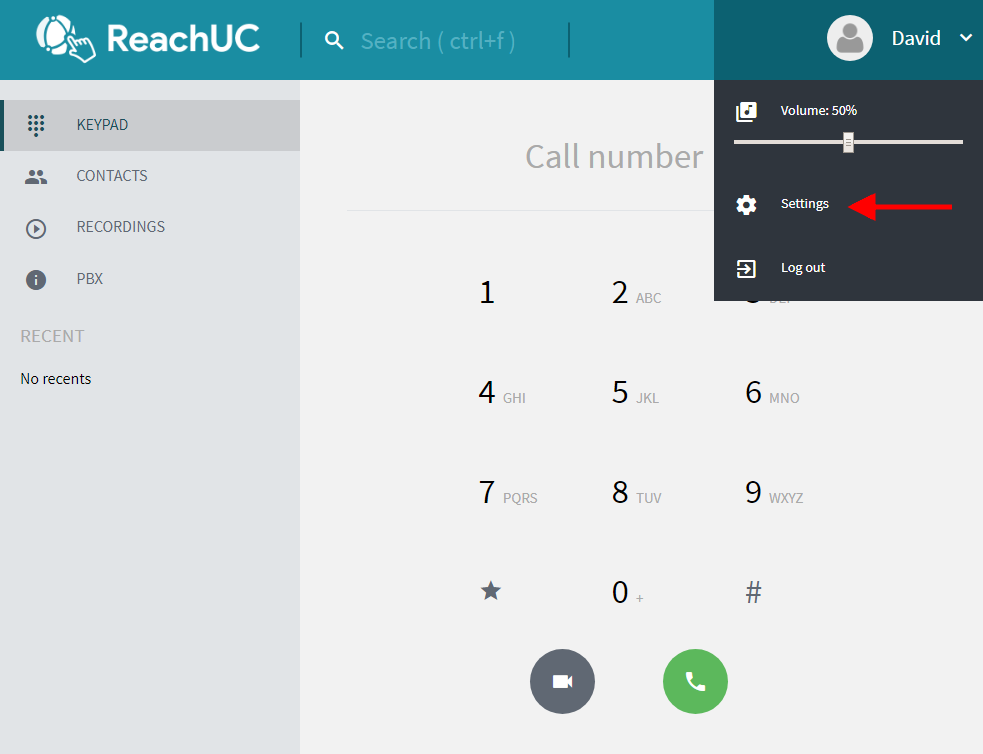
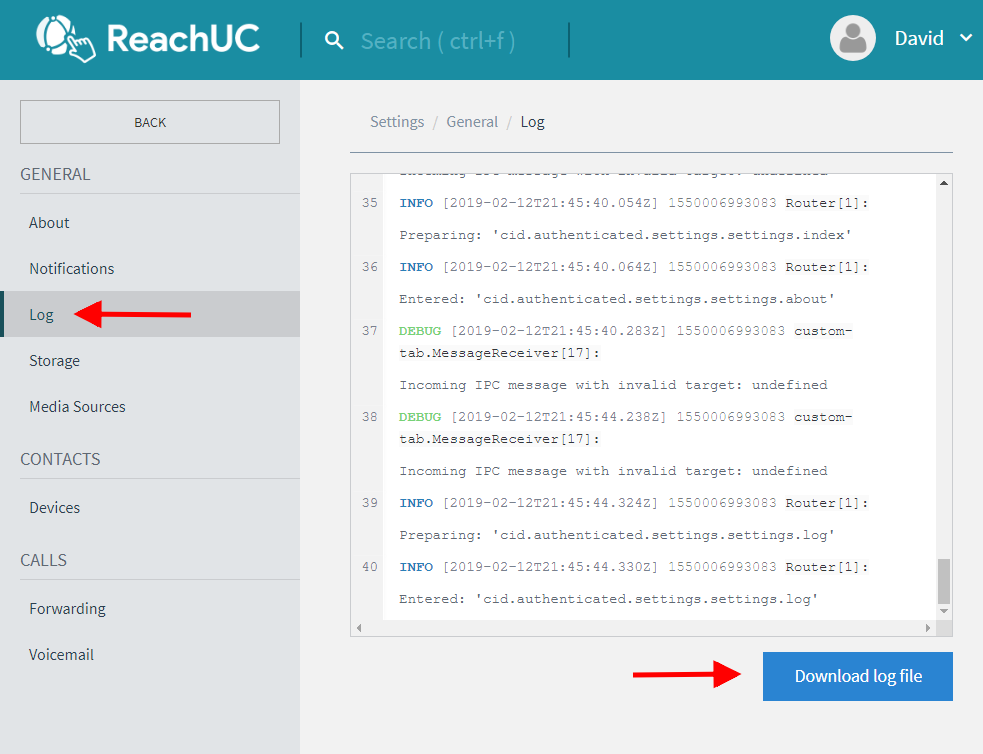
Native App
For the ReachUC Native App logs see our article Desktop Native SIP Logs.